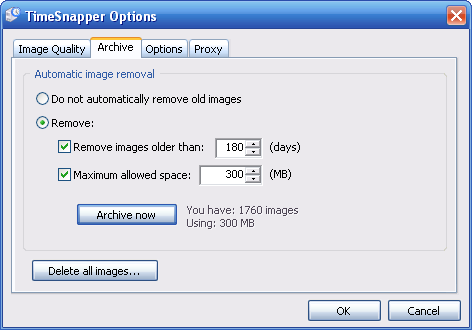FAQ
FAQ: Frequently Asked Questions
If your question isn't answered here, don't hesitate to email us or to visit the forums, to see if your question is answered there.
Does TimeSnapper slow down your computer?
For everyday use, TimeSnapper should have no noticeable effect on the performance of your machine. It generally uses between 1 and 5 megabytes of memory. In a modern computer this is a small amount of memory.
We use TimeSnapper day in, day out on a variety of computers and find that it has no noticeable effect on the performance of a computer. Try it and see for yourself. If your experience is otherwise, write to us and tell us.
Does it fill up your hard-drive with images?
Surprisingly, no. There are four features that stop TimeSnapper from over-using your hard drive.
Firstly, no images are taken when the computer is idle. So if you are away from your computer, or leave it on overnight, no screenshots are taken.
Second, there is an archiving feature, that you can use to specify, "Delete all images older than 14 days" (or as many days as you choose). You can also limit TimeSnapper to use no more than a certain number of mega-bytes of hard drive space. (The archiving options are shown in the image below)
The third feature is that you can configure the resolution of the images, and take smaller, or fuzzier images if you wish. This can have a dramatic reduction on the required hard drive space.
The fourth feature that helps is the amount of time between images. If you have very limited space, you can take screenshots less often. Perhaps only once per minute, or even once every ten minutes. It will still give a fairly useful picture of where all that time went.
Does it work on multiple monitors?
Yes! TimeSnapper can now cater for up to three monitors. You can also configure it to capture only the current application. More details are included in the help page.
What's the difference between Classic and Professional?
TimeSnapper Classic is the free version while you must pay for TimeSnapper Professional. TimeSnapper Professional has a lot more features than the Classic version. Compare Classic and Pro
Does it work on Apple computers?
We're sorry to report that there is still no Mac version of TimeSnapper. Plans remain in motion. If you are a talented developer, keen to help with this effort, please contact us.
Can it be used to spy on people?
Unfortunately, yes it could. But this is definitely not the intended use of TimeSnapper. We're serious about this. Using TimeSnapper to monitor your employees, children, parents, housemates, customers, ex-girlfriends or colleagues is a very invasive thing to do. We can't stop you from doing it, but we can strongly urge you not to. We ask you to inform and seek consent from anyone whose screenshots you will be viewing.
There are some legitimate cases where people can monitor others. If you are using TimeSnapper to monitor other people we seriously ask that you follow these guidelines. You must have their informed consent. This means that they are aware of the fact that TimeSnapper is running, and monitoring their behaviour. And they agree to allow this to occur.
How can I tell if someone is using it to spy on me?
We deliberately make it very easy to tell if TimeSnapper is running.
The two most obvious signs: the TimeSnapper icon in the system tray, and the program "TimeSnapper.exe" listed amongst running files.
By taking normal security precautions with your computer, you should be safe from spies. Wearing a hat made of aluminium foil can also help.
How can I protect the files it stores?
TimeSnapper Professional comes with a built in privacy protection, by using state of the art encryption methods for encrypting the screenshots. You just provide a password and no one will be able to see the images without the password! This feature is not available in the free version, TimeSnapper Classic
Can I have the source code?
In order to protect the time and effort we've put into this TimeSnapper venture, we do not intend to release the source code. We know it's cruel. There are lots of great resources such as Code Project that can show you how to do the basic things that TimeSnapper does.
Can TimeSnapper fill out my time-sheet for me?
Almost! You can integrate TimeSnapper with any time-sheet application where you can connect to the database via OleDB.
Read on for details of how TimeSnapper can be integrated with Tasks and Timesheets.
Why do I get "Application failed to initialize properly '0xc0000135'"?
This error occurs if you have not installed the .net framework version 2.0
Please download and install the .net framework (version 2.0) from Microsoft.
The .Net framework is a common library of functions used by all .Net applications.
Why do I get a "Download" dialog when I try to view a report?
When you try to show a report, you should see the report -- but some people have reported a problem where they get a 'download' dialog.
For the most part, we've found this is resolved by re-registering the Microsoft library for XML --MSMXL 3.
To do so: Start -> Run -> regsvr32.exe msxml3.dll
How do I move all settings to a new computer
Here are some instructions for those who are moving to a new computer and want to retain their settings, statistics, flags and even screenshots.
- Move the database file from the old computer to the new computer. The database contains all settings and information relating to screenshots, statistics and flags.
- The database is located here: %LOCALAPPDATA%\TimeSnapper\Database
- (in older versions it used to be kept here: %appdata%\Timesnapper\Database)
- Move all screenshots that you are interested in keeping from the old machine to the new machine to an identical location on the harddrive. (If you want to move it to a different location, you will have to re-import the images using the Tools -> Advanced -> Import Images from older version)
- TimeSnapper Pro uses paths stored in the database to locate all TimeSnapper images. Changing the path in the options dialog doesn't move the images nor the old file references
- By default the images are stored here: %LOCALAPPDATA%\Timesnapper\Snapshots (but you might have changed that yourself)
- (in older versions the snapshots were by default kept here: %appdata%\Timesnapper\Database, but in fact the screenshots could be in both places)
If the new computer has a different computer name, you'll have to reactivate the license.
My question isn't answered here
If your question isn't answered here, don't hesitate to email us: support@timesnapper.com