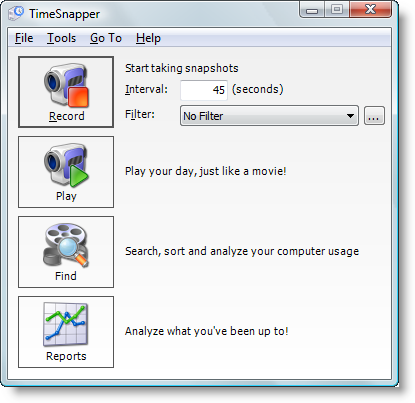Difference between revisions of "Main Dialog"
From TimeSnapper
Atlioddsson (talk | contribs) (New page: Image:Ts-mainform-inactive.png Record/Pause * Clicking the record button will start TimeSnapper's regular recording process and minimize the dialog to the system tray (the bottom righ...) |
Atlioddsson (talk | contribs) |
||
| Line 8: | Line 8: | ||
[[Filters]] dropdown and filter "..." button | [[Filters]] dropdown and filter "..." button | ||
| − | * Allows you to the active filter | + | * Allows you to set the active filter |
* Opens the list of [[filters]] screen | * Opens the list of [[filters]] screen | ||
Revision as of 13:06, 13 March 2009
Record/Pause
- Clicking the record button will start TimeSnapper's regular recording process and minimize the dialog to the system tray (the bottom right corner close to the clock)
Interval setting
- The number of seconds that pass until a new screenshot is taken
Filters dropdown and filter "..." button
- Allows you to set the active filter
- Opens the list of filters screen
Play button
- Opens the Day Browser where you can play your day, just like a movie
Find button
- Opens the Activity Overview dialog where you can search for screen shots and slice & dice your data
Reports button
- Opens the Reports dialog
Menu
File
- Exit the application
Go To
- Takes you quickly to another part of TimeSnapper
Tools > Timesheet
- Takes you to the timesheet screen
Tools > Advanced > Import images from older version
- If you've moved images around and they are not showing up in TimeSnapper - you might need to import them. TimeSnapper keeps a database of where all the images are located, so if you move them around you need to tell TimeSnapper.