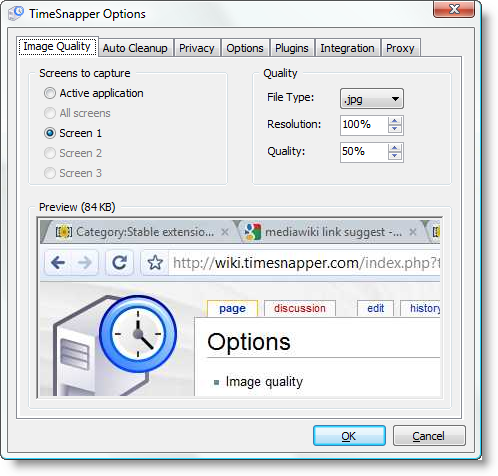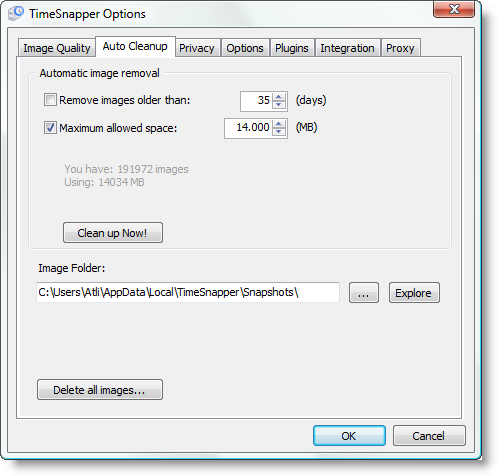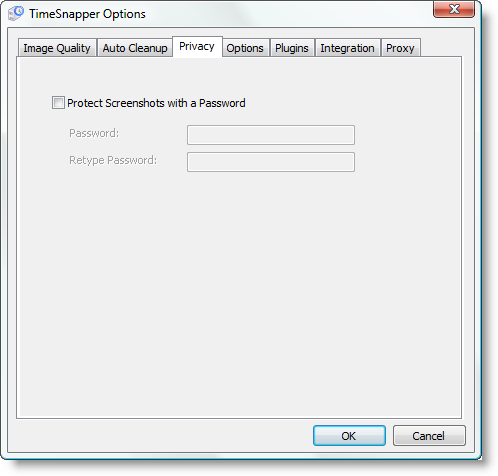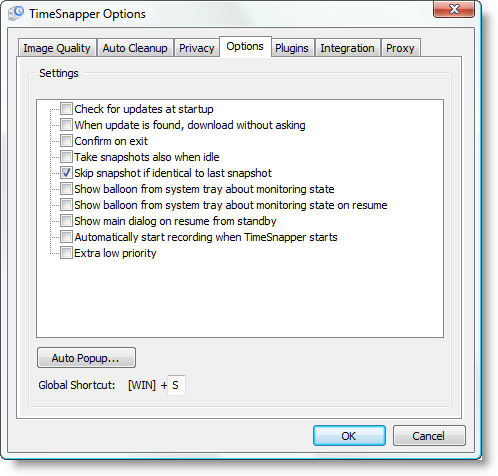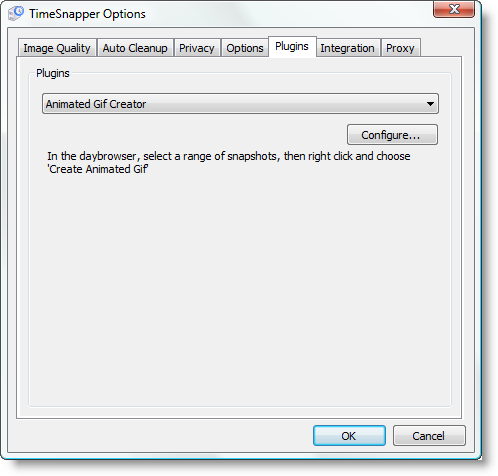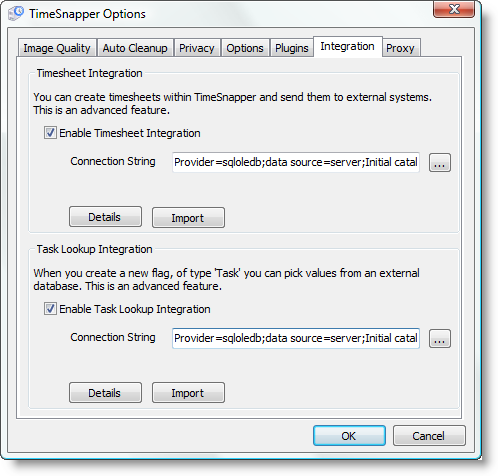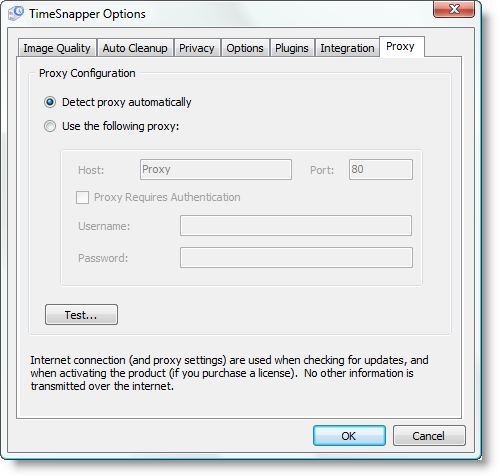Difference between revisions of "Options"
From TimeSnapper
Atlioddsson (talk | contribs) |
Atlioddsson (talk | contribs) |
||
| Line 4: | Line 4: | ||
== Image quality == | == Image quality == | ||
| − | [[image:ts-options-image-quality.png]] | + | [[image:ts-options-image-quality.png|right]] |
| + | |||
| + | '''Screens to capture''' | ||
| + | |||
| + | You can pick which screen to capture or capture them all. Another nice option, e.g. if you are short on space, is to capture just the active application | ||
| + | |||
| + | '''Quality''' | ||
| + | |||
| + | - File type | ||
| + | |||
| + | - Resolution | ||
| + | |||
| + | - Quality | ||
== Auto cleanup == | == Auto cleanup == | ||
Revision as of 10:18, 21 March 2009
TimeSnapper Options
The TimeSnapper Options dialog is where you can fine tune the nitty gritty details of everything. See below for the details of each tab.
Image quality
Screens to capture
You can pick which screen to capture or capture them all. Another nice option, e.g. if you are short on space, is to capture just the active application
Quality
- File type
- Resolution
- Quality